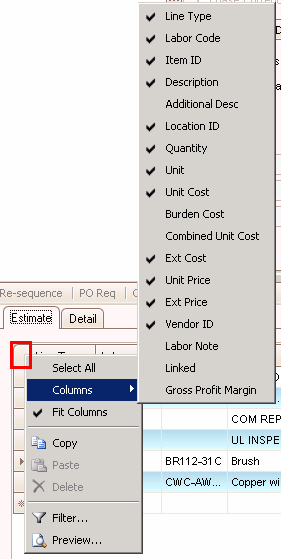TRAVERSE Global v11.1
Dispatch Production
Use the Dispatch Production function to view and reorder the workload for any specific work center, machine group, or labor type. This function is a tool to help you determine the sequence in which production orders should flow through the selected resource. Work center is the most frequently-used resource selected, showing the upcoming load for that work center and enabling the scheduler or foreman to plan the day's or week's activity. The information can also be selected by machine group or labor type if your planning is centered around either of those two potential bottleneck resources.
Note: Changes you make using this function affect both the Dispatch List and the Resource Availability reports on the Reports and Worksheets menu.
- Select the type of production you want to display from the Type field.
- Select the resource for which you want to reorder the requirements from the Resource field. The choices in the Resources selections will vary depending on which Type you selected.
When you select Work Centers, you will see all the work centers setup in Routing and Resources. When you select Machine Groups you will see all the machine groups from Routing and Resources. When you select Labor Types you will see all the labor types from Routing and Resources.
When you select the Resource, all the production orders that contain that resource will be displayed.
- Place the requirements in your desired sequence by clicking and dragging the requirements up or down to change their Seq No. All fields in this function are display only. The only way to resequence the order of these production orders is to drag and drop them to the desired position.
- Click OKto save any change made to the sequence of the requirements.
Note: As you explode new production orders, their requirements are placed at the bottom of this list until they are manually moved.